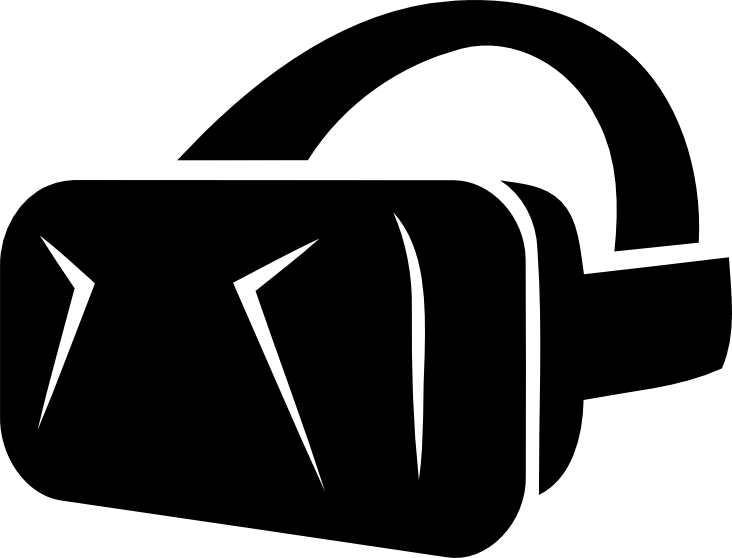Windows OS
1.Plug in your Oculus Go to your computer using the included USB cable
2.Once plugged in, select YES on the Oculus Go when it prompts you to Allow Access to Data. The Oculus Go will then appear as any other Removable Media that you can open
3.Open the device’s folder and locate the video that you wish to transfer
4.Click and drag the file into the Movies folder
5.Right click and eject the device properly
6.On the Oculus Go, navigate to Gallery—> Internal Storage—> Albums —> Movies
7.Click on the video file you just transferred and the Oculus Go’s VR player will initiate
Mac OS
1.Download the Android File Transfer App at https://www.android.com/filetransfer/ and install it
2.Plug in your Oculus Go to your computer using the included USB cable
3.The Android File Transfer App will launch on it’s own. Note: The app may fail to recognize the device if you have not given the computer access. If this happens, make sure to select YES on the Oculus Go when it prompts you to Allow Access to Data
4.Once step 3 is done successfully, relaunch the app if it doesn’t automatically launch and you should see the Oculus Go’s folders
5.Click and drag the file into the Movies folder
6.You may unplug the device from the USB cable
7.On the Oculus Go, navigate to Gallery—> Internal Storage—> Albums —> Movies
8.Click on the video file you just transferred and the Oculus Go’s VR player will initiate